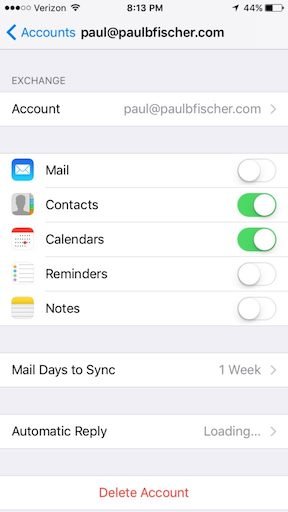How to get Contacts from Salesforce into Your Cell Phone with Lightning Sync
I have had numerous people ask me how to access their Salesforce Contacts on there iPhone. This post will show you how. If you are using a Microsoft Exchange or Office 365 for your email then it will be really easy. If you're using Gmail, then it will take a few more steps.
First you need to go to Settings --> Then Accounts and ensure you have your Exchange/Office 365/Google account added to your phone. Then ensure the Contacts toggle is turned on and green to ensure that Contacts are syncing to your cell phone.
Next is where things fork a bit depending on which email service you use.
Exchange or Office 365
If you use Exchange or Microsoft, you simply need to go to the Contacts interface in your iPhone and ensure the Salesforce_Sync group is set to visible. Then you will see all of your Salesforce Contacts that Lightning Sync has synced over from Salesforce to Exchange, also in your iPhone.
Groups interface of the iPhone showing the Salesforce_Sync group checked for an Exchange account
There are a few different ways to access your Contacts on your iPhone. I think the easiest is just clicking the phone icon and then selecting Contacts in the bottom-middle of the screen. Then select Groups in the upper left. Ensure that Salesforce_Sync is checked so those Contacts are visible in your address book.
GSuite (a.ka. Google)
Google is a bit tougher. First, you need to navigate to your Contacts while in Gmail on a computer. Select the 'Salesforce Sync' Contact Group (this Contact Group should have automatically been created when you installed Lightning Sync), from the Contact Groups menu on the left side of the page. Click the checkbox at the top of the page to select all, then click on the icon of three people and apply the 'My Contacts' Contact Group to your Salesforce Sync Contacts.
Now, your Contacts from Salesforce will sync to your iPhone. Note that all Salesforce Contacts need to be a member of the 'My Contacts' Contact Group in Google to sync down to your iPhone. There is not a great way to automate this, so you might have to do this every so often in your browser when in Google Contacts/Gmail.
Finally, go to Contacts by clicking on the phone icon with your iPhone and click on Groups in the upper left. Ensure that your Google account is checked. Note you will not see a Contact Group that you saw on your computer called Salesforce Sync. You will simply see "All paul@xyzdomain.com".
If you want to create Contact Groups so you can filter certain groups of your Gmail Contacts you can do so by adding your Google Account on your Mac by opening Address Book. There you can create new Contact Groups, which will propagate over to your iPhone. The unfortunate thing here, is that if you spent a ton of time organizing your Contacts in Gmail in your browser you pretty much lost all of that.
The "Salesforce" Contact Group was created in Address Book. This way I can segment Contacts that came into Google Contacts from Salesforce vs. other Google contacts, such as Person Contacts (i.e. dentist) or company contacts. You would also need the create the Personal and Work Contact Groups in the Address Book app on your Mac and then tag your Contacts accordingly.
In the example below, I created the Salesforce Contact Group. You could also create other Contact Groups. This allows you to quickly show and hide certain Contacts from your Google account. For example, you may want to uncheck the directory if you are searching for someone who is in your personal Contacts, but may want to check it if you are searching someone who is in the company directory. If you are like me you may have both personal and business Contacts in your Google account (on one iPhone) you can use Address Book to create Contact Groups so that you can easily hide/show certain groups of Contacts so you don't have to scroll through a huge list when trying to find a certain Contact.
The "Salesforce" Contact group has been created on the iPhone, after being created in Address Book.
Hopefully Google will be moving towards the more commonly accepted Contact Group format that Apple