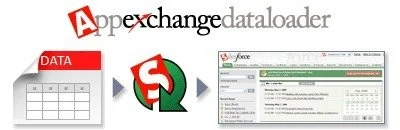Salesforce.com Apex Data Loader Basics
The Apex Data loader is designed for managing, updating, and deleting large amounts of data (greater than 50,000 object records), with support for files up to 5 million records. It can be used to schedule regular nightly imports or exports for backup purposes. Exporting data through the loader is only supported in Enterprise, Unlimited, and Developer editions of Salesforce.
Mass updating is as easy as exporting the data you wish to update, and choosing which fields you want to include. A general best practice is to always include the unique system identifier. It is safer to include only the fields that you need to update. At the very least, if you pull more fields than you are updating delete them when you upload the updates. That way you don't overwrite any changes that could have taken place in the meantime.
The middle step is to write a query specifying what data you want to pull using SOQL, the Salesforce object query language (see http://www.salesforce.com/us/developer/docs/soql_sosl/index.htm for help). The user interface is fairly intuitive and helps you make your query.
Finally, open your exported file in Excel. If you are updating a field based on values in another field you'll have to write a formula. For example, if I have 10 different lead sources - 5 from different tradeshows and 5 are from webinars you can write a formula that reads the lead source, and displays whether the lead source was from a tradeshow or webinar.
Upload your data back into Salesforce using the Data Loader. Click Insert if you are adding new records (note: create permissions required) or update if you are adding or updating fields on existing records. If you are doing both select "Upsert."
Stay tuned for my Salesforce tips and tricks, and post your questions below!
Other data loaders: Force.com Excel Connector, Data Loader for Mac OSX, GitHub Loader, Import Wizard in Salesforce (<50K records)