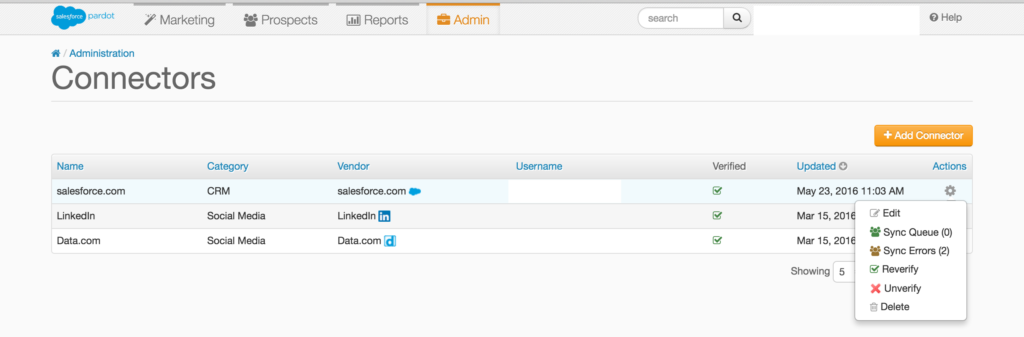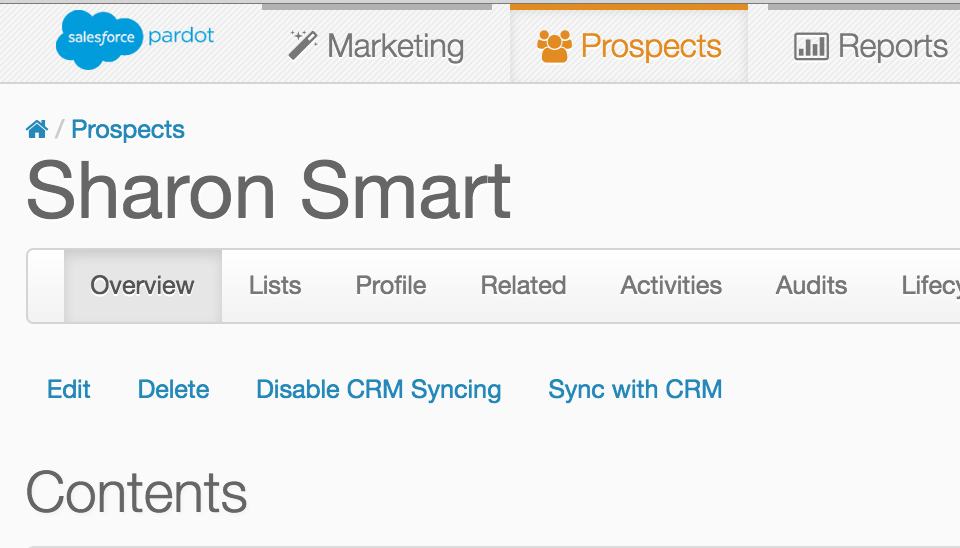How to Clear the Sync Error Queue in Pardot
If you’re using the Salesforce connector in Pardot you may hit errors with the integration. These errors are logged in an area called the Sync Error Queue. This area can be accessed by navigating to Admin -> Connectors and then clicking on the gear icon next to the salesforce connector.
Before explaining the best way to resolve these errors I’d like to discuss why they happen to begin with. As a consultant seeking to address not only the symptoms (the errors), but also the root cause, let’s first examine the cause of sync errors.
Why Do Sync Errors Occur in Pardot?
Field Size in Pardot may be too small – Even if you have the correct data types mapped to each other from Pardot to Salesforce you may have an issue if the character limits are different. For example, a text field in Salesforce mapped to a text field in Pardot will generate an error if the field in Pardot does not have enough characters in the field to hold the entirety of the value in the text field coming from Salesforce. If this is the case you will receive an error message containing something like, “Invalid field length: Field LeadSource is too long – max length is 40.”
Trying to Populate a Picklist Value in Salesforce that Does Not Exist – You may have imported data into Pardot into a picklist field. Pardot (like Salesforce) won’t stop you from importing the values that are not in the picklist. However, you will hit an error when Pardot tries to create a record with that value in Salesforce. Unlike the data loader for Salesforce, Pardot is not able to populate values into picklist fields when the value is not one of the available picklist options. The recommended approach is to normalize your data first. Other resolutions include editing/adding to your picklist values in salesforce or changing the data type of the field from picklist to text. The error message you will get in this case is something like, “Invalid ID: Broker Dealer Affiliation: id value of incorrect type: Financial Planner.”
Duplication Rule Conflict – Pardot uses email address as an unique identifier, and doesn’t allow you to create two Prospect records with the same email address. However, Salesforce has duplication rules in place that are more strict. For example, Pardot would allow two prospects with the first and last name of “Sharon Smart” with different email addresses “sharon.smart@gmail.com” and “ssmart@gmail.com”. However, when Pardot tries to create the second record in salesforce, salesforce doesn’t not allow the record to be created, which causes a sync error. Resolutions here include loosening your duplication rules in Salesforce to only flag duplicates based on email address, or manually creating the record in Salesforce and overriding the duplication rule (if it is only a soft warning). Pardot will then match the existing prospect to the Salesforce record after it is manually created. If you receive this error it will look something like, “Deduplication matching rule conflict: You’re creating a duplicate record. We recommend you use an existing record instead.”
How to Resolve Sync Errors in Pardot
Click Sync with CRM in the blue text above
After following the guidance above and treating the cause you will still need to clear the Sync Error Queue. To complete this you can navigate to the Prospect in Pardot and click the Sync with CRM button, which will clear the sync error, so long as the cause of the error has been resolved.
But what if you have hundreds or thousands of sync errors in the queue? The best approach would be to export the entire sync queue. To complete this, while in the sync queue click on tools, then ‘Export to CSV.’ Then run a fake import/update on the prospect records. This forces the records to re-sync with Salesforce, and your sync error queue will flush out (again providing you have resolved the underlying issue).